| The Project |
1.Introduction
Traviesadora
is a program for chatting in privacy. It provides extra features for
sending commands to the serial port of your partner. A script is
responsible for serving these commands. This can be used for example
for letting motors run faster or slower on the partner's side. You
can build your own hardware interface and define with scripts how
Traviesadora talks with your own hardware interface.
There are two chat protocols implemented till now. One is Jabber and one is Nobrachat. Jabber is an instant massaging protocol like ICQ, or MSN Messenger. The difference to these protocols is that this protocol is open and can be used by anyone. This means that there are many free programs which use this Jabber protocol. But there are not only many free chat programs implementing Jabber, there are many free and independent servers too. This means that the chats are not controlled by a single company. You can choose the server you want.
Nobrachat is a very simple chat protocol. It just sends text messages to the partner. The address of the partner you can get from a list which shows all members.
First make sure you have downloaded the right file. It is this one with "Traviesadora" inside the name but without "src". Like this file: download. Once you have downloaded the right file, just unzip it on one folder. For this you can use for example the program "WinZip". After opening the Traviesadora file create a new folder. Then you copy all files inside the zip file into this just created folder. Now you just need to run Setup.exe and all next steps are explained while installing.
Open the windows explorer, go to the control panel, select software, then a list appears with Traviesadora listed. Now just click delete or erase or uninstall.
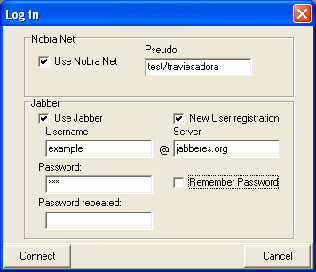 |
Click start-programs-Traviesadora. After starting Traviesadora, the first window is the login window. You can select which chat protocol you want to use in your session. Nobrachat doesn't require a registration. Just define your nickname - your Pseudo. Thus, it is possible, somebody use your nickname pretending he is you. This is not possible with Jabber, where you need to register and define a password. So for the first start you need to register. For this just check "New user registration" and enter your user name, password and server you want to use. If you already have a Jabber-account, you can use your old user data. |
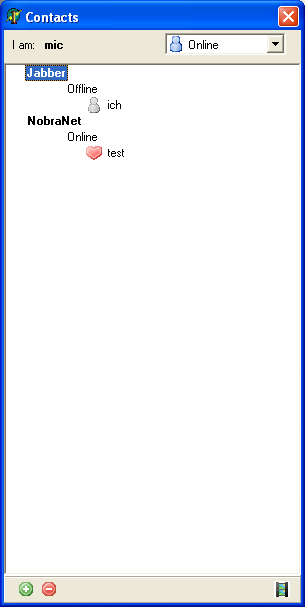 |
After being logged in, you contacts appear. This is the main window of Traviesadora. Here you can see all your contacts and their status. In Jabber protocol, you can add a Contact by clicking on + and delete one by clicking on -. If you add a contact, it will be first in pending state, till he accept you to see his online status. For Nobrachat you see all users who are online. With an right click on a Nobrauser you can block him. This means that you wont be asked for a chat by this Pseudo anymore. But keep in mind that you don't need any registration so the blocked user can just change his Pseudo and he is not blocked anymore. You can change your own state by choosing one state in the drop-down list. The movie button leads you to a movie player for playing movies out of your library. If you use this button, the movies are in single watcher mode. |
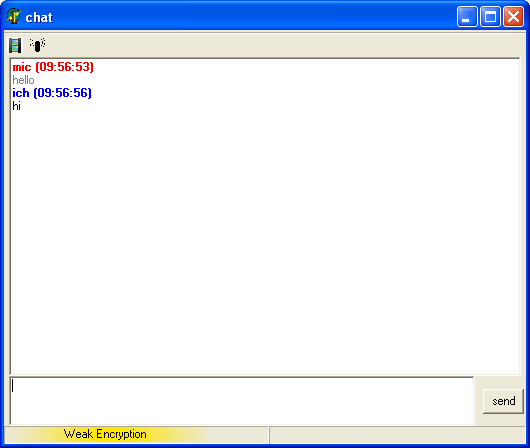 |
With an double click on a user the chat window opens. Use this window for chatting. On the bottom right you see the encryption state of this connection.
|
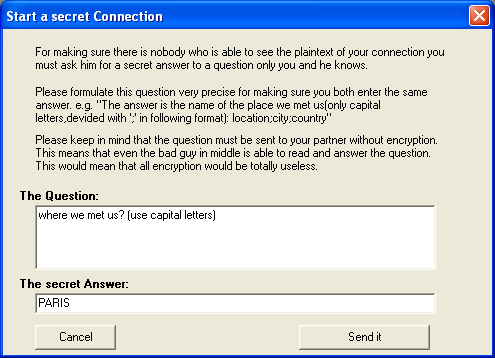 |
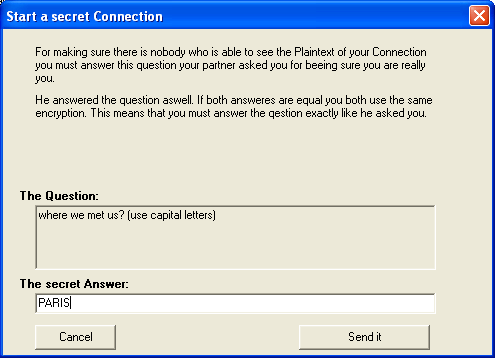 |
Normally, if your partner uses Traviesadora as well, you use weak encryption. This means that it is still possible to see the content of your connection, if a “bad” guy in the middle has access to the connection and can even modify data. This would look like you open an encrypted connection with the man in the middle and the same time he opens aswell an encrypted connection with your partner with another key. Then, while chatting he just translates the messages from one connection to the other connection. You have no chance to see this.
The next step is the strong encryption, marked with a green field saying "Encrypted" you can go to this state of encryption by just doing a right click on the encryption state field and choose good encryption.
This guy who received the chat call sees a window which asks him for a secret question and answer only he and you know. when he clicks one send it, you will be asked to answer this question. These answers are like a password for your encryption. This means that both need to answer the same answer. For the bad man in the middle it wont be possible anymore to answer this question. This means that he is not able anymore to translate the messages from one connection to the other connection. Besides this type of connection changes its key regularly which makes it very hard to find the used keys.
2.5.2.Watching a movie together
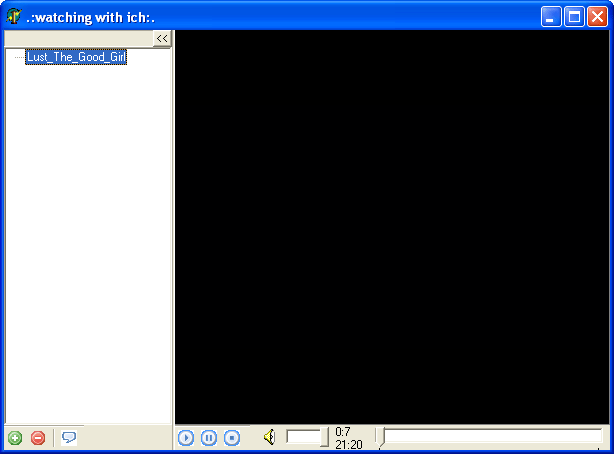 |
First for being able to watch a movie you must have installed the vlc player. If this is the case then click on the movie button in the chat window. Your partner will be invited to watch a movie with you. If he accepts you can open a movie out of your library and play it. All controls to the movie you do will happen on the other side and the movie is synchronized to the movie your partner watches. Important for this is that your partner got the same movie in his library. If not he will be asked to add the movie to the library. For adding a movie to the library you use the + Button. For deleting, press the - Button. The chat Button makes the chat window dock on the movie window.
Another way of inviting somebody watching a movie with you you can use as well the heart button of the movie window if you are in single watching mode. Your contact list opens and you can invite him for watching with you.
|
2.5.3.Sending/Receiving serial Commands
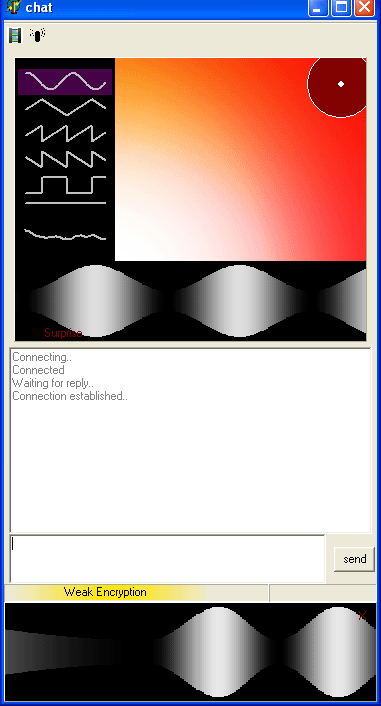 |
For inviting your partner for receiving commands on the serial Comport, press the ((I)) Button. If your partner accepts, he sees this window. The commands you send are like sending sequences. You can send sin, rectangular, plain, triangular or random sequences. You see the sending sequence on the lift side. You can select it with the mouse wheel or with clicking on the sequence. With moving the mouse over the red part of the window you change the frequency and strength of the sequence. The more right the mouse, the faster the sequence. The higher the mouse the stronger. The wave above the the chat part of the window illustrates the actual sending sequence. The waves beneath the chat part of the window shows the receiving sequence. It is even possible to hide the window of receiving sequences. For this the sender has to click "surprise".
|
You access the Settings window with making a right click on the tray icon and select "Settings".
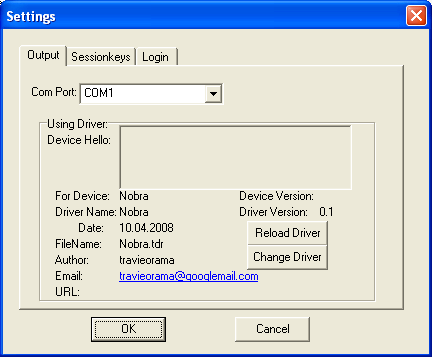 |
In this window you can select which comport is to use and what kind of driver you want to use. These drivers are just scripts which convert generic outputs to the special interface. How this works in detail you can read in the technical section. If you use for example the Nobrabox and the right driver is not activated, you need to click on “Change driver” and select the right driver. Then all information are displayed and the Nobrabox is ready to receive commands. |
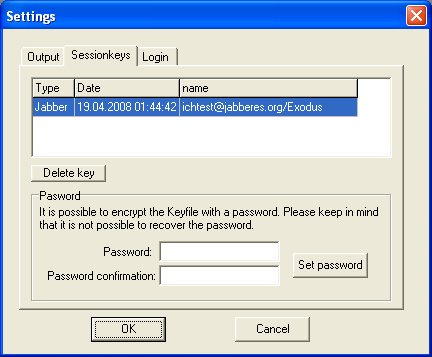 |
For good encryption an authentication is used. The authentication data are initialized by the secret question/answer. For not needing to ask these questions, a secret key is generated out of the secret answer. This key is called Session key and is administrated in this window. Each Connection which a good encryption got a Session key which is changed regularly. These keys are stored in the files KeyJabber.txt and KeyNobra.txt. In this window you can delete special keys. Or, if you want, it is possible to encrypt these key files with an password. This makes sense, because if a bad guy get these session keys it is possible for him to do the same what he can do in the weak encryption. Then the authentication hasn't got any meaning at all anymore. So for providing better security you should encrypt this key file with an password. but keep in mind that there is no way of resetting the password in case you forgot it. If you don't want to use the password anymore just leave the password fields open and click on Set password.
|
 |
This dialog is used to setup the connection. Normally you dont need to change any fields of this dialog. Important maybe is just the port field. Here you can define a port where the nobra protocol listens for incoming chats. Important fields like "use jabber", "use Nobra" or "Pseudo" are accessible via the login window you see when the program starts. |